I found this out the hard way. If you double click the little dot in the top left hand corner of your touch pad, you’ll switch between enabling and disabling your touch pad. It’s a quick fix, but kind of confusing the first time you have to try to turn it back on.
I’ve attached a picture of the dot on my laptop so maybe you’ll notice yours.
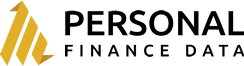
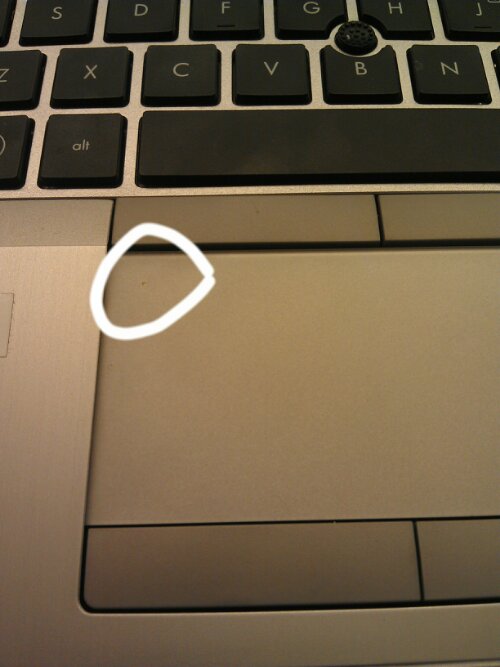
Who are the idiots who design. I should never be able to accidentally turn something off
Terrible that the dot doesn’t even seem visible until you accidentally lock your keypad!
Thanks! I did this to my work laptop and it really had me confused.
Thank you thank you thank you. Such a simple solution but took me binging for 20 minutes to find you. Thanks!!
I agree thank you, my mum called in a frustrated panic am in Australia and she is back in Africa so it’s 4Am here lol now I can sleep again
thank you, thank you for posting this, unbelievable that once I typed “enable touchpad”, words HP and elitepad just showed up in suggestions… it’s obvious this isn’t right
Thank you! Accidentally did this and searched and searched for answer in their official help documents. A quick google search turned up how to re-enable my touch screen!
thanks
This is a STUPID design by HP. Horrible… whoever designed that should be fired .
I tried a lot and was unable to solve this .
Thank you alot
thank you so so much ! had to google this, wasn’t able to use my laptop for 4 hours !
Thank you so much for sharing this tip! i’ve been looking for a way to this fix for a while! 🙂
thanks men. i was stuck but now i can move on well. cheers guys
simple but effective solution
Thank you! This totally worked.
The tiny dot actually lits up in orange when touchpad is disabled.
That was a funny and quite handy little accessory.
Thank you for this information!
i was working like usual and suddenly the touchpad wont work. panicked a little, googled, and this page come out. so thankyou! (and yes why they design such thing)
Most iditioc feature ever seen on a laptop ! Congratulations to HP, I am sure you must have filed a patent for this super idiotic feature
Thanks, what a nightmare found the dot but it still won’ t come on 🙁 I hope they have sacked the person who designed this!!!
Excellent advise on correcting my touchpad and mouse corrected! Thank you!
Thanks very much! I locked it by accident and was hoping a reboot would do it
Thank you!!!!
Thank u so much. I was having a fit because I couldn’t get my pointer back. I double tapped the little light which I never noticed before. Thanks again.
And I despise all of you 13-year-old girls who have the dexterity to use a mousepad in the first place. Plug in a damn mouse for gods sake & stop yer whinin!
you are a big fooool
Wow, thanks a lot!
Thank you thank you! I did this to my work laptop late last night and was pulling my hair out wondering what I’d done! Such a simple solution but what a silly design feature! I’d still be lost if I hadn’t found you 🙂
This is just great! Thanks, I have struggled with this for years and always used external mouse when it was disabled.
Just use your nail tip on the small lit dot to turn it on/off. It took me some time but I managed to find it..
I’m having trouble getting it back on please help?
Sometimes you have to tap the orange dot pretty forefully to get it to register. My old HP would respond to light taps but my newer on you have like press harder.
I am another person who was utterly annoyed by this same mishap and I am deeply grateful for your savior message. You saved my day. I agree it is an awful design on the part of HP, that should be repealed.
Thank you big time
Thank you! I noticed that little light was illuminated, but couldn’t understand how the touchpad was disabled and how to re-enable it. Thanks again.
Now I know I am not the only one. I disabled it and could nto figure out how to get it back. Thanks for posting this. I notice the orgianlly post is older but each year people still need it!
i was so terrified. thank you so much for the info. i could’nd even guess this!
THANK YOU!!! I had no idea wtf and thought it was broken. I then noticed the little light was on. Computer Science graduate – duh. Lol
Thank God! I just had this happen and couldn’t figure it out!!
You saved me a lot of trouble. The dot is there but could be mistaken for a speck of dirt 🙁
Thanks a million. This was soooo annoying and the mouse/touchpad settings were getting me nowhere.
ditto to all the above comments.
Thanks a bunch!
Well, i would like to big thank for your amazing idea, i had worried about this issue five days today i through about i can show hardware engineer then i just search about it, this is good luck i found your amazing tips i resolve it same issue i wasn’t know about small light button its available in the corner, i push it by finger then small light off right and notepad start working i am really happy to your amazing tip thanks for such a great post. love it.
Thank you for fix
Thanks I try a lot but simple thanks.
And also I have question it can’t connect wirelessly. It says can’t find wireless device on this PC please help
Your wifi card might be broken. You should probably see a tech for that.
Hallelujah and thank you!
Thank You !
You’re going to heaven for posting this..!!! Thank you so much.
Thank you! I have to agree with all the others who have commented what a bad design this is.
Thank you. I just about smashed this thing! Super stupid!
Let me add my thanks to those above – my wife thinks I’m a hero for finding it!
Thank you – very useful!!
So this is an odd one. Brand new HP Elitebook 820 G4. Boots up to login prompt and the mouse works just fine. However if you double-tap the off button OR login – from that moment on – the mouse pad does not work. The track-pointer works. and if you touch the mousepad the keyboard lights up so it senses the finger – but no movement. Tapping the magic top-left invisible switch results in an orange light that you can tap on or off but the mouse will not work again until you restart….
Is there any way to disable this little button?
Wow. Thanks guys. It took me 2 days to get here. Problem solved. God bless you richly.
Thank you, thank you, thank you
Thanks so much!!
tapped twice lightly on the orange light and it went off. I can continue working. Thanks so much for that information.
Thank you. I could not find the original posters “solution”. It was driving me bananas ?. ???
Had the same issue on my wife’s laptop a couple days ago. Thank you sharing this info! It saved me a lot of stress!!!
HP not sure how a brilliant group of people could include such a not smart or intuitive feature on a laptop. Hope those folks get some schooling in common sense.
I had a similar problem three days ago. My touch pad refused to work and I didn’t know what happened. I was about to take my Computer to a technician, but I decided to Google this problem and I got the solution by double clicking the small dot on the top left corner. Much as you got this in a hard way, you have helped me so much.
Merci beautiful.
Thank you! I can’t believe it’s so easy to turn this off. Why can’t life be that rasy? I have turned it back on. So grateful!
Halle–freakin—lujah….. I’m not advocating for any designer to be fired for such a poor thought out design. However, a public flogging would not be out of the question!
My boss refuses to admit that anyone with less than a Master’s Degree has even a tiny bit of intelligence. The last time she …misbehaved, SOMEONE called IT and told them that they had just used Windows keyboard shortcuts to rotate the image on her screen so that IT could share some “secret knowledge” with her over the phone to let her return the screen orientation to normal and avoid a trip to her office.
It’s time for another call to IT so that they can share more “secret knowledge” with her (while avoiding that trip to her office) when she calls them to tell them that her touchpad doesn’t work.
Five and a half years after posting, and still helping .. nice one and thanks
Oh, thanks for that! Knew it was something small and stupid. Saw the little orange light and started tapping everywhere but on the light itself, haha.
OMG i had searched everywhere on how to do this.
THANKKKKKK YOUUUUU!!!!
Thank you for posting this! I was just freaking out.
Thank you. You are the top answer on google! Fixed in seconds once I found your advice ????
Agree with all here – idiotic “feature” and thank you for posting.
This is the most idiot design ever seen.
Thank you so much. I got my touchpad back.
Thank you for the info good Sir, you saved alot of our time! Bless you!
thank you
Thank you soon much. Tried many different things for a few hours that were recommend by HP & nothing worked. I stumbled upon your post & a second later was my cursor was back ! THANK YOU
Life saver, thank you!
One more big THANK YOU!
Thanks so much – been annoying me for ages
Thank you! That really helped! I could not get used to the string rubber nipple in the middle of the keyboard.
Take care
Thank you!
Stubborn like the thick headed donkeys that they are, HP apparently persisted in introducing this flawed design in their newest laptops. It’s now 2018 and this thread started, what 5 years ago? Any other brand has a function key for disabling the mousepad. You don’t do it very often anyway. Oh well, it never has been my choice of brand…
Without this post I’d have had to cancel my online meeting today.
Thank You so very much, for sharing your knowledge!!!
You are just amazing! i was so stressed out about this and here you had such a easy and viable solution….THANK YOU
I mistakenly turn my touch pad off and was wondering how it happened; I thought shutting if down would fix it, apparently it didn’t. I decided to come online and seek help and here I found my answer! Thanks a billion
Thank you!
Thank you. I had difficulty toggling and actually needed to double tap lighter. Initially I pushed to hard. It’s a light tap.
Thanks so much for this wonderful and beautiful knowledge. It was really a very bad experience.
thank you it took me finding a wireless mouse to look this up and now i can use my touchpad
Thanks, just answered a call from my sister for tech support – this is the first search result and it fixed it for her.
Thank you! Such a simple fix – Whew!
Seems like this brain fart of an unknown designer is still bothering people around the world. Including me. But not any more, thanks to you 🙂
THANK YOU SO MUCH 🙂 yes you are still helping people 🙂
Thanks, usefull indeed
THANK YOU! I just did this today and never knew that was even a thing. You saved me a lot of time trying to figure out how it happened.
thanks for this beautiful tips
Genius.
Thanks,
Thanks a lot it helped me
Thanks a lot.
THANK YOUUUUUUUUUUUUUUUUUUUUU
Lifesaver!! Idiot who designed this haha
OK, got this problem solved, now I have a new one. Don’t know what I did, but now both the mousepad buttons are disabled. And when I double-tap on the pad corner, the light does not go on and the pad is not disable/enable it is always enabled, just the buttons are disabled and I cannot get them to enable. re-booted Win 10, but not help.
Any genius figure this one out yet?
Thanks a ton as resolved it now. 🙂
Very helpful instructions. I borrowed a mouse to work the computer and happily found your page. One thousand thanks, as we say in Denmark! 🙂
Thanks so much I had to abandon my laptop for 24hour’s
Thank you so much. God bless you really good.
It’s now 2020 and this thread is still useful!!
It’s been said before, but THANK YOU, THANK YOU, THANK YOU! I would send you my first-born (if I’d ever had any children, that is). You ‘ve ended much frustration here.
I noticed a light on my touchpad when it didn’t work but couldn’t figure out how to turn it off. Thank you for such a simple and explicit instruction how to fix it – I wouldn’t have found this out in a month of Sundays. THANK YOU!
Couldnt comprehend what had happened!I noticed the light but didnt know how to get it off.For 30 minutes,i thought hard.Thank you so much!
Oh my god ty!!!! Took me nearly hour and finally decided to google to find out!!! I hate technology!! What idiot would design this computer like this??
very great full thanks
Thank you – life saver! 🙂
OMG Thank you so much for this!!! 2 days later i was like i need to Google this. LOL
Thanks so much! I actually want it off as I use a mouse but when typing on the keyboard, the touch pad used to make me end up on different parts of the screen. Tried turning it off in windows but it would not turn off!
OMG THANK U😭😭😭😭 I was about to write to a help forum but you helped me a lot thank u💜💜 u saved me really I was about to smash this computer down😂 I still want to do it but now Iam happy, thanks haha😂💜
Merci beaucoup. J’ai cru que j’avais endommagé quelque chose dans mon ordinateur.
Can I join the multitudes saying thank you? Luckily for me, this came up when I took a photo and searched for what was wrong. Bless you!!